How to create a linked server using SQL Server Management Studio (SSMS) and T-SQL.
To Creating a linked server in SQL Server allows you to access external data sources such as other SQL Server instances, or other OLE DB data sources(e.g MYSQL,ORACLE,PLSQL etc). Here is a step-by-step guide on.
1.Using SQL Server Management Studio (SSMS):
- Open SQL Server Management Studio (SSMS).
- Connect to the SQL Server instance where you want to create the linked server.
- In the Object Explorer, expand the
Server Objects. - Right-click on
Linked Serversand selectNew Linked Server. - In the
New Linked Serverdialog box:
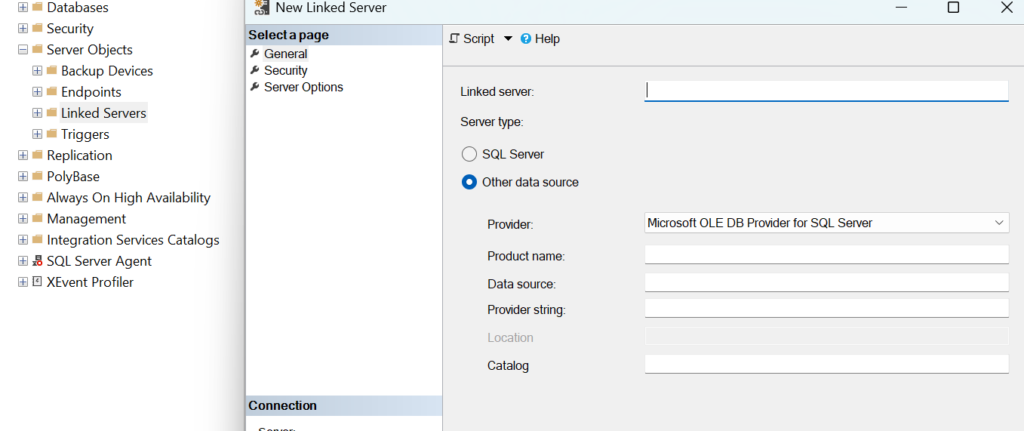
Linked server: Enter the name of the linked server.Server type: SelectSQL ServerorOther data sourcedepending on the type of external data source.Data Source: Enter the name or network address of the SQL Server instance you want to link to.
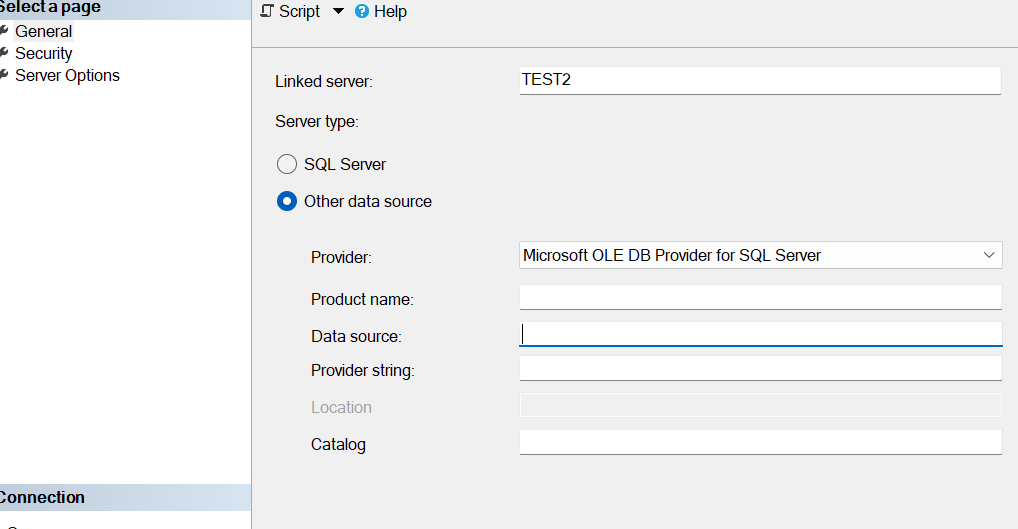
For Other Data Source:
Provider: Select the appropriate OLE DB provider.Product name: Enter the name of the product.Data source: Enter the network name of the external data source.Provider string: Optional connection string specific to the provider.Location: Optional location of the data.Catalog: The initial database to connect to.
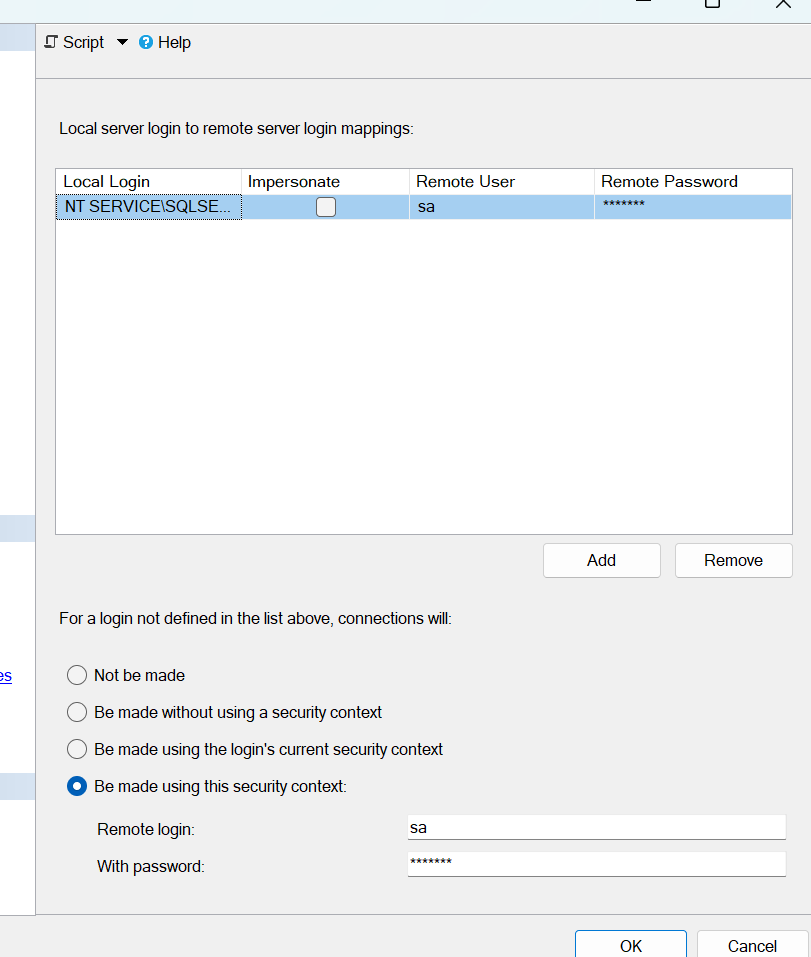
Security Page:
- Configure the security settings for the linked server.
- You can choose to impersonate a login or specify remote login and password.
- Click
OKto create the linked server. - Right click on newly created linked server and test connection if success then connection created sucessfully else failed.
2.Using T-SQL:
Here is an example T-SQL script to create a linked server:
Linked server configuration:
EXEC sp_addlinkedserver
@server = 'test',
@srvproduct = '',
@provider = 'provider name',
@datasrc = 'Remote server name or ip address';
Linked server security configuration:
EXEC sp_addlinkedsrvlogin
@rmtsrvname = 'test',
@useself = 'false',
@locallogin = NULL,
@rmtuser = 'sa',
@rmtpassword = '*****';
Verify linked server:
SELECT * FROM sys.servers WHERE name = 'test';
Notes:
- Ensure the appropriate OLE DB(32 bit or 64 bit) provider is installed and configured on the SQL Server instance ..
- For security reasons, consider creating a SQL Server login with minimal privileges for use with the linked server.
- Test the linked server connection to ensure it works correctly(Right click and test connection).
By following these steps, you can create and configure a linked server in SQL Server, allowing you to query and interact with external data sources directly from your SQL Server session.