Downloading and installing SQL Server involves several steps. Below is a comprehensive guide for downloading and installing SQL Server 2022 Developer Edition, which is free to use for development and testing purposes and upto 10 GB of data we can save.
Step 1: Download SQL Server 2022 Developer Edition, Through Microsoft official website.
Go to the SQL Server download page>Visit the SQL Server downloads page>Select the Developer Edition>Under “Developer”, click the Download now button.
Step 2: Once the download is complete, ,Run the Installer.Choose Installation Type as Basic.

3.After click on basic click on Accept to setup installation path of server default it is install in c drive program folder.
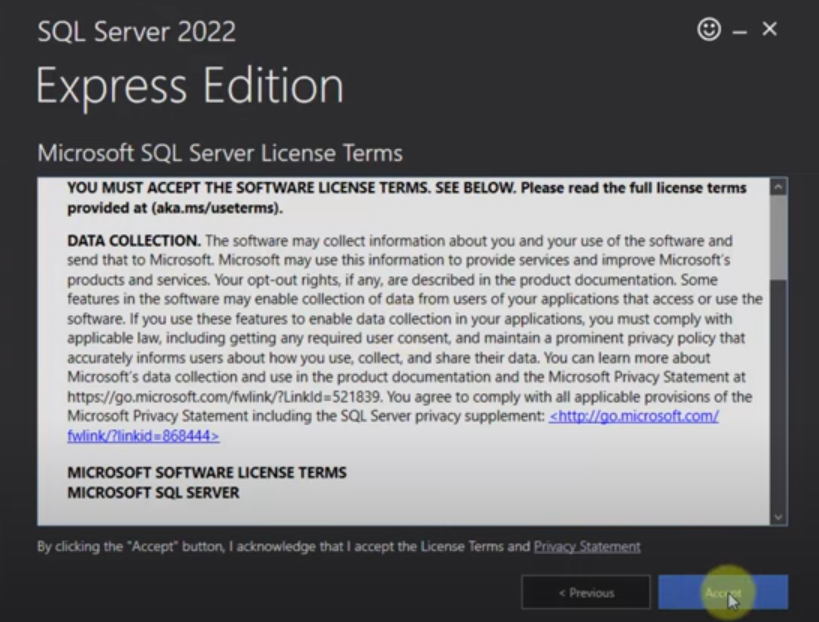
4.Then click on install it will download the package and installing.
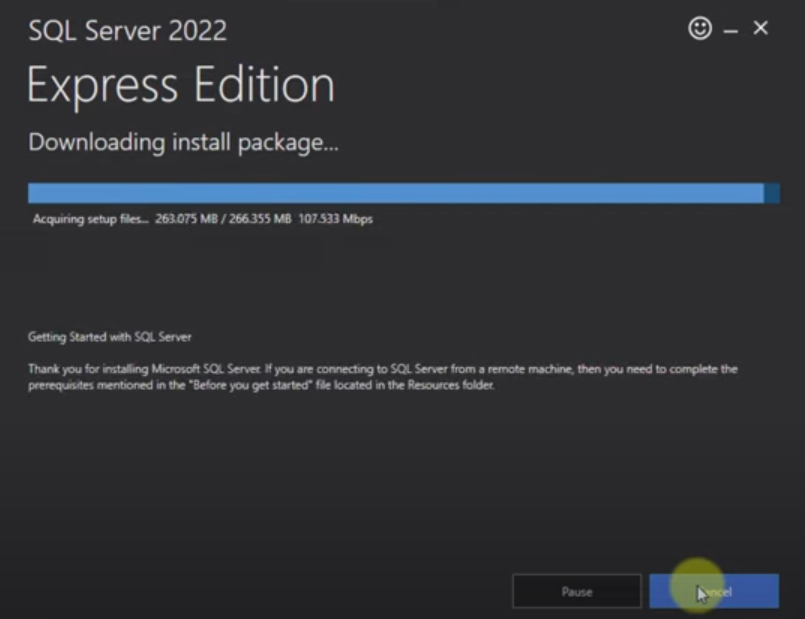
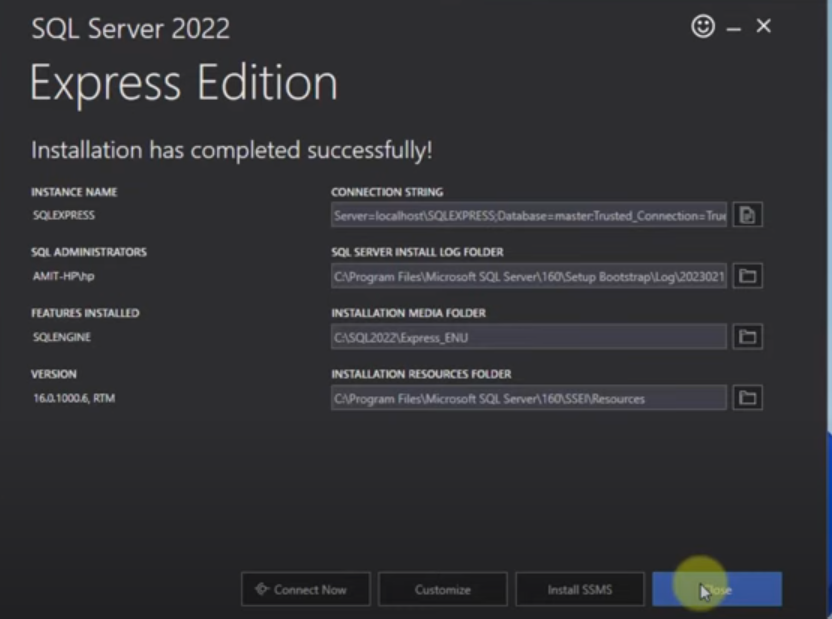
5.Once the installation is completed click on Install SQL Server Management Studio (SSMS).It will redirect to Microsoft Official website of SSMS there we will get latest version of SSMS .Download and run the EXE file .
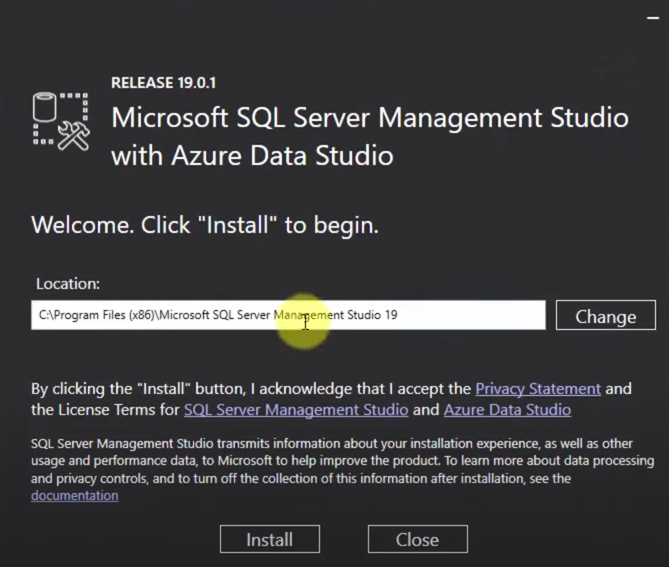
6.Once installation complete .Connect to SQL Server .
- Open SSMS and Connect to Server window, enter your server name (use localhost or . for the local instance)
- Choose the authentication mode you configured during the installation (Windows Authentication is the default).
- Start Using SQL Server:
- Click Connect and you are ready to start using SQL Server.
Following these steps will install SQL Server 2022 Developer Edition along with SQL Server Management Studio, allowing you to develop and test your SQL Server applications. If you encounter any issues during installation, reach out for additional support.