The operating system error 5 (Access is denied) in SQL Server indicates a permissions issue when SQL Server tries to access or create a file. This error usually occurs when SQL Server doesn’t have the necessary permissions to the file or folder in question.so we can give full control permission to SQL service account.
Here are some steps to resolve this issue:
- Verify File and Folder Permissions
Ensure that the SQL Server service account has the necessary permissions to access the directory and file. - Open SQL Server Configuration Manager.Navigate to SQL Server Services.Check the Log On As column for the SQL Server instance. Note the service account (it could be NT Service\MSSQLSERVER).
- Grant permissions:Right-click on the folder where the file is located or will be created.
- Select Properties>Go to the Security tab>Click Edit and then Add.
- Enter the SQL Server service account and Grant Full Control permission.
- Verify SQL Server File Path
Ensure that the path specified in your SQL command is correct and accessible. - Verify User Permissions
Ensure the user running the SQL Server Management Studio (SSMS) or the SQL script has appropriate permissions. - Run SSMS as Administrator
Sometimes running SQL Server Management Studio as an administrator can resolve permission issues.
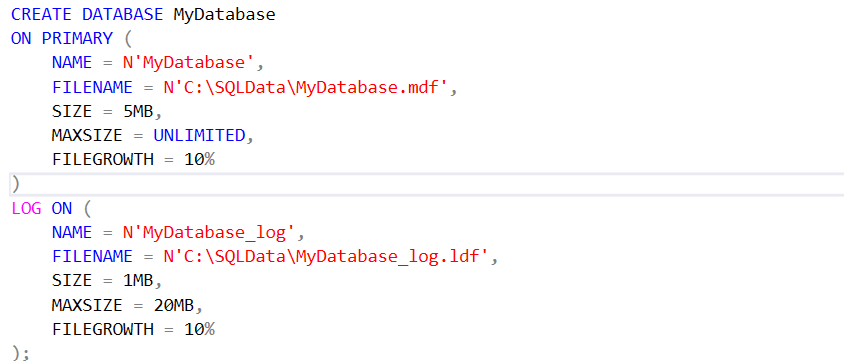
Summary:
The primary cause of this error is a permissions issue. By ensuring that the SQL Server service account has the necessary permissions to the file or folder, you should be able to resolve the error. If the problem persists, checking the SQL Server error logs and verifying user permissions can help identify and address other potential issues.